Salesforce Lightning Service Console: Its Features and Usage
The Salesforce Lightning Service Console is the new way to manage your process and create a cloud-native application. It also includes a whole new set of features geared toward collaboration and efficiency in enterprise sales and service organizations. This article will help you understand how to use the console and its benefits.
What is Salesforce Lightning?
Salesforce Lightning is a set of tools and technologies that allow businesses to create more engaging and interactive user experiences. It includes features like Lightning Components, which lets you build custom user interface elements; Lightning Process Builder, which helps you automate business processes; and Lightning Connect, which lets you connect Salesforce with external data sources.
It simplifies the process of Salesforce app development that help those who don’t have experience in technical programming. This helps users build amazing applications without any programming.
Read Also: Salesforce Lightning Console: Put Your Salesforce In A New Light
What are the Key Features of Salesforce Lightning?
Salesforce Lightning is a customer service console that enables agents to provide faster, more personalized service.
It includes the following key features:
A personalized console that gives agents quick access to the information and tools they need
A single, consistent view of all customer interactions across channels
Real-time collaboration with colleagues
Seamless integration with existing Salesforce CRM applications
Flexible customization to meet the unique needs of your organization
How to Use the Salesforce Lightning Service Console?
Salesforce Lightning Service Console is a new way to manage customer service cases. This guide will show you how to use the Salesforce Lightning Service Console and how it can help you be more efficient in managing your customer service cases.
The first thing you need to do is create a new console. To do this, click on the + icon in the top left corner of your screen.
Read Also: Create First Component with LWC
In the "New Console" window, give your console a name and select "Service Cloud - Console" from the "Type" dropdown menu. Click "Create".
Now that your console is created, you'll see four default tabs: Cases, Accounts, Contacts, and Leads. You can add or remove tabs as needed. To add a tab, click on the + icon next to the tab name. To remove a tab, hover over the tab and click on the x icon that appears.
To begin working on a case, click on the case number in the "Cases" tab. This will open up the case record where you can view all of the details related to that case. From here, you can update any fields as needed and add notes or attachments. When you're finished working on the case, be sure to click "Save" before moving on to another case.
How to Save Time with Salesforce Lightning Tool?
Salesforce Lightning is a powerful tool that can help you save time and be more productive. Here are some tips on how to use Salesforce Lightning to save time:
Use the Salesforce Lightning App Launcher to quickly find and launch the apps you need.
Use Salesforce Lightning Home to get an overview of your recent activity and upcoming tasks.
Use Salesforce Lightning Activity Feeds to stay up-to-date on what's happening in your organization.
Use Salesforce Lightning Keyboard Shortcuts to navigate around the interface quickly.
Use Salesforce Lightning Reports & Dashboards to get real-time insights into your data.
Conclusion :
Salesforce Lightning Service Console is a powerful tool that can help businesses streamline their customer service operations. With its extensive feature set and customizable interface, Service Console provides businesses with a comprehensive solution for managing customer inquiries and support requests. If you're looking for a way to improve your customer service operation or want to implement the solution over Salesforce, we highly recommend you hire a certified Salesforce Lightning Developer.
Ref: shorturl.at/iKMW2
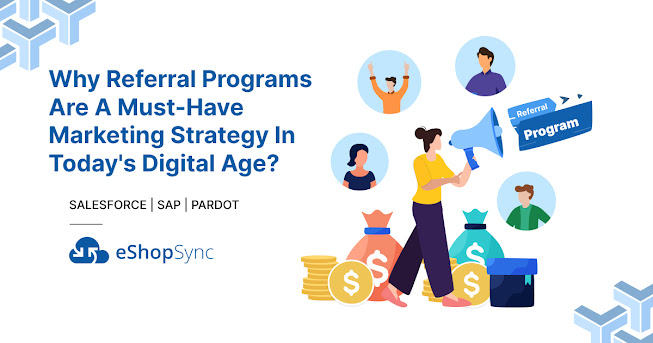
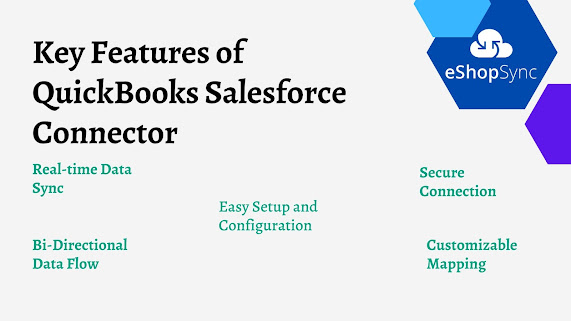
Comments
Post a Comment